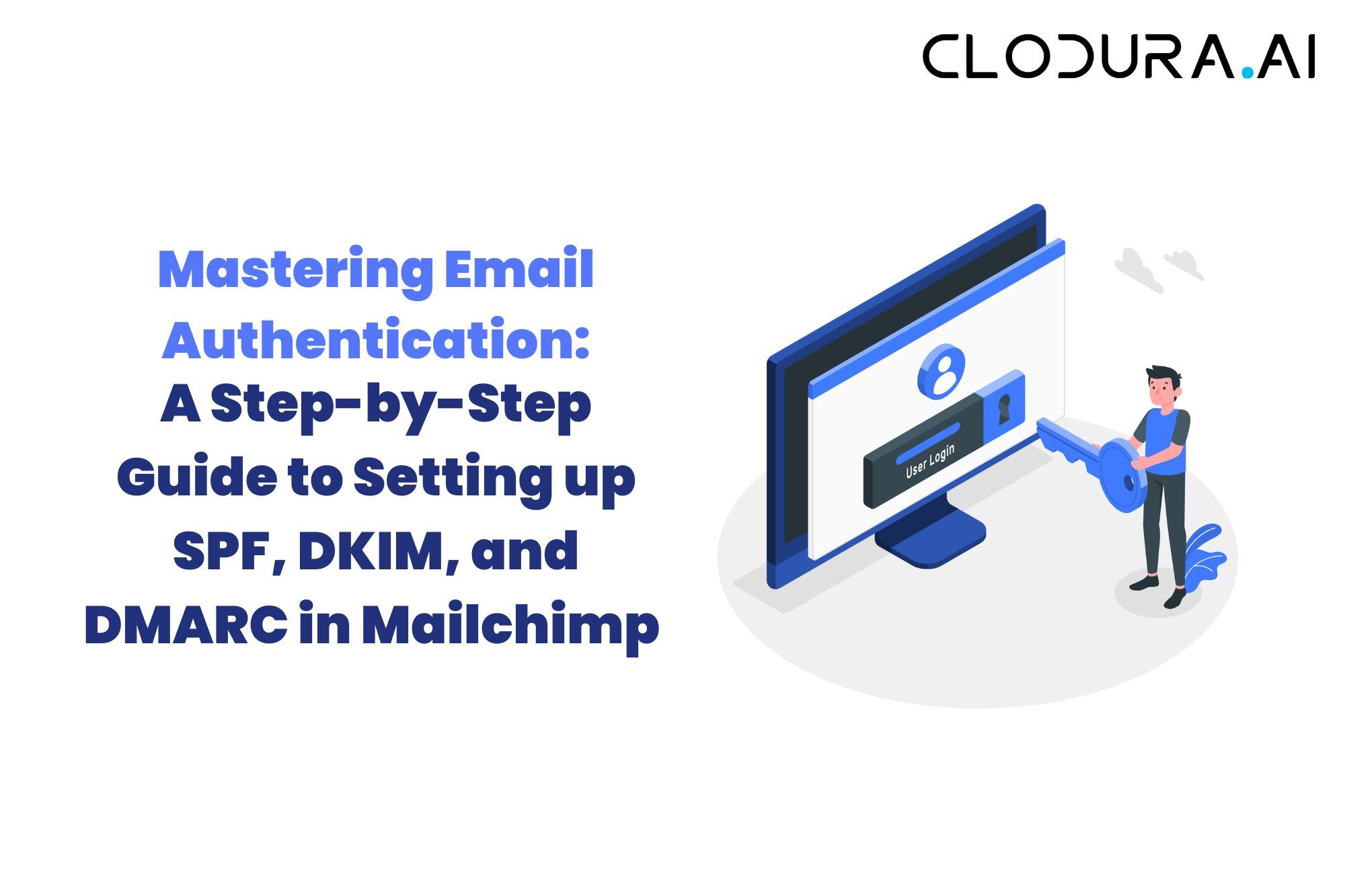Are you tired of your marketing emails landing in your subscribers' spam folders?
If so, it's time to master email authentication. In this step-by-step guide, we'll show you how to set up SPF, DKIM, and DMARC in Mailchimp, the leading email marketing platform.
Authentication protocols like SPF (Sender Policy Framework), DKIM (DomainKeys Identified Mail), and DMARC (Domain-based Message Authentication, Reporting, and Conformance) help verify the authenticity of your emails and prevent them from being marked as spam.
By implementing these protocols correctly, you can boost your email deliverability, improve your sender reputation, and increase your email engagement.
We'll start by explaining what each authentication method does and why they are important. Then, we'll guide you through the process of setting up SPF, DKIM, and DMARC in Mailchimp. You don't need to be a technical expert – our easy-to-follow instructions will help you navigate through the steps with confidence.
Don't let your emails go unnoticed. Follow our guide to master email authentication and ensure that your messages are delivered directly to your recipients' inboxes.
Let's get started!
Why email authentication is important
Email authentication is crucial for ensuring that your emails reach the intended recipients and avoid being flagged as spam. Without proper authentication, your messages may end up in the spam folder or even get blocked by email providers, significantly impacting your email marketing efforts.
SPF, DKIM, and DMARC work together to establish trust between your domain and email recipients' servers. SPF allows you to specify which servers are authorized to send emails on behalf of your domain. DKIM adds a digital signature to your emails, proving that they haven't been tampered with during transit. DMARC provides instructions to receiving servers on how to handle emails that fail authentication checks.
Understanding SPF (Sender Policy Framework)
SPF is an email authentication protocol that allows you to specify which servers are authorized to send emails on behalf of your domain. It works by publishing a DNS record that lists the IP addresses or hostnames of the servers that are allowed to send emails for your domain.
To set up SPF in Mailchimp, you'll need to access your domain's DNS settings and add an SPF TXT record. This record informs email receiving servers that Mailchimp is an authorized sender for your domain.
Here's how you can set up SPF in Mailchimp:
- Log in to your Mailchimp account and navigate to the "Domains" page.
- Click on "Verify Domain" and follow the instructions to verify your domain ownership.
- Once your domain is verified, go to the "Authenticate" section and click on "Verify SPF record."
- Mailchimp will provide you with a unique SPF TXT record that you need to add to your domain's DNS settings.
- Access your domain's DNS settings (this process may vary depending on your domain registrar), and add the SPF TXT record provided by Mailchimp.
- Save the changes, and Mailchimp will verify the SPF record within 24-48 hours.
By correctly setting up SPF in Mailchimp, you'll ensure that your emails are authenticated and have a higher chance of reaching your subscribers' inboxes.
Setting up SPF in Mailchimp
DKIM is another email authentication method that adds a digital signature to your emails. This signature is generated using a private key that only you possess. When the recipient's server receives your email, it can verify the signature using the public key stored in your domain's DNS records.
To generate and implement DKIM records in Mailchimp, follow these steps:
- In your Mailchimp account, go to the "Domains" page and click on "Verify Domain" if you haven't done so already.
- Once your domain is verified, go to the "Authenticate" section and click on "View settings."
- Mailchimp will generate a unique DKIM TXT record for your domain. Copy this record.
- Access your domain's DNS settings and add the DKIM TXT record provided by Mailchimp.
- Save the changes, and Mailchimp will verify the DKIM record within 24-48 hours.
By implementing DKIM in Mailchimp, you'll add an extra layer of authentication to your emails, increasing their deliverability and trustworthiness.
Understanding DKIM (DomainKeys Identified Mail)
DMARC is an email authentication protocol that builds upon SPF and DKIM. It allows you to set policies for how receiving servers should handle emails that fail authentication checks. With DMARC, you can specify whether such emails should be delivered, quarantined, or rejected.
To configure DMARC in Mailchimp, follow these steps:
- In your Mailchimp account, go to the "Domains" page and click on "Verify Domain" if you haven't done so already.
- Once your domain is verified, go to the "Authenticate" section and click on "View settings."
- Mailchimp will provide you with a DMARC TXT record template. Customize this template by specifying the policy you want to enforce.
- Access your domain's DNS settings and add the customized DMARC TXT record provided by Mailchimp.
- Save the changes, and Mailchimp will verify the DMARC record within 24-48 hours.
By configuring DMARC in Mailchimp, you'll have better control over how receiving servers handle emails that fail authentication checks, further protecting your brand reputation and ensuring your emails are delivered reliably.
Generating and implementing DKIM records in Mailchimp
After setting up SPF, DKIM, and DMARC in Mailchimp, it's crucial to test and monitor your email authentication setup to ensure everything is working correctly. Here are a few steps you can take:
- Use Mailchimp's built-in email authentication testing tools to check if your SPF, DKIM, and DMARC records are correctly configured.
- Send test emails to different email providers and check if they pass authentication checks and land in the inbox.
- Monitor your email deliverability and open rates to gauge the effectiveness of your authentication setup.
- Regularly review your authentication reports to identify any issues or potential threats.
By continuously testing and monitoring your email authentication setup, you can maintain a strong sender reputation and maximize the deliverability of your marketing emails.
Understanding DMARC (Domain-based Message Authentication, Reporting, and Conformance)
Mastering email authentication is crucial for ensuring that your marketing emails reach your subscribers' inboxes. By setting up SPF, DKIM, and DMARC in Mailchimp, you can establish trust between your domain and email recipients' servers, preventing your emails from being marked as spam and improving your overall email deliverability.
Remember to follow the step-by-step instructions provided in this guide to correctly set up SPF, DKIM, and DMARC in Mailchimp. Regularly test and monitor your email authentication setup to ensure everything is working as intended.
Don't let your emails go unnoticed. Follow our guide to master email authentication and ensure that your messages are delivered directly to your recipients' inboxes. Let's get started!
Configuring DMARC in Mailchimp
Are you tired of your marketing emails landing in your subscribers' spam folders? If so, it's time to master email authentication. In this step-by-step guide, we'll show you how to set up SPF, DKIM, and DMARC in Mailchimp, the leading email marketing platform.
Authentication protocols like SPF (Sender Policy Framework), DKIM (DomainKeys Identified Mail), and DMARC (Domain-based Message Authentication, Reporting, and Conformance) help verify the authenticity of your emails and prevent them from being marked as spam. By implementing these protocols correctly, you can boost your email deliverability, improve your sender reputation, and increase your email engagement.
We'll start by explaining what each authentication method does and why they are important. Then, we'll guide you through the process of setting up SPF, DKIM, and DMARC in Mailchimp. You don't need to be a technical expert – our easy-to-follow instructions will help you navigate through the steps with confidence.
Don't let your emails go unnoticed. Follow our guide to master email authentication and ensure that your messages are delivered directly to your recipients' inboxes. Let's get started!
Testing and Monitoring your Email Authentication Setup
DMARC (Domain-based Message Authentication, Reporting, and Conformance) is an email authentication protocol that builds upon SPF and DKIM to provide an additional layer of protection against email spoofing and phishing attacks. It allows domain owners to specify how email receivers should handle messages that fail SPF or DKIM checks.
DMARC works by publishing a DNS record that contains the policy for handling failed authentication results. When an email is received, the recipient's email server checks if a DMARC record is published for the sender's domain. If a record is found, the server applies the defined policy, which can range from monitoring the failed messages to rejecting them outright.
Configuring DMARC in Mailchimp is a straightforward process. First, you need to access your Mailchimp account settings and navigate to the "Verified Domains" section. From there, you can add your domain and verify ownership by following the provided instructions. Once your domain is verified, you can proceed with setting up DMARC.
To enable DMARC in Mailchimp, go to the "Domains" section under the "Verified Domains" tab. Select the domain you want to set up DMARC for and click on the "Authenticate" button. Mailchimp will guide you through the process of adding the necessary DNS records to your domain's DNS settings. It's important to follow the instructions carefully to ensure proper configuration.
To Wrap Up,
After setting up DMARC, you can configure the policy to determine how email receivers should handle failed authentication results. The policy options include "none," "quarantine," and "reject."
- None: This policy instructs email receivers to only monitor the failed authentication results without taking any specific action. It's a good starting point to gather information about the email traffic and potential issues.
- Quarantine: With this policy, email receivers are instructed to treat failed authentication results as suspicious and place the emails in the recipient's spam or quarantine folder. This allows you to have more control over the handling of potentially fraudulent emails.
- Reject: The reject policy instructs email receivers to reject emails that fail authentication outright. This is the most strict policy and ensures that only authenticated emails are delivered to the recipient's inbox. However, it's crucial to thoroughly test your setup before choosing this policy to avoid legitimate emails being rejected.
When choosing a policy, it's important to consider the impact on your email deliverability and the potential risk of false positives. The "none" policy is a safe starting point, allowing you to monitor the authentication results and make informed decisions based on the data collected.
FAQs
Q. What is SPF, DKIM, and DMARC?
SPF (Sender Policy Framework) helps prevent email spoofing, DKIM (DomainKeys Identified Mail) verifies the sender's domain, and DMARC (Domain-based Message Authentication, Reporting, and Conformance) combines SPF and DKIM for email authentication.
Q. Why is Email Authentication Important?
Email authentication ensures your emails are delivered to recipients' inboxes and helps prevent phishing and spoofing attacks.
Q. How do I Set up SPF in Mailchimp?
In Mailchimp, add the Mailchimp SPF record to your DNS settings to authorize Mailchimp to send emails on your behalf.
Q. How can I Implement DKIM in Mailchimp?
Mailchimp generates a DKIM signature for your domain, which you can add to your DNS records to authenticate your emails.
Q. What's the Role of DMARC in Email Authentication?
DMARC policy alignment enhances email security by specifying how SPF and DKIM results should be handled, protecting your brand from email fraud.