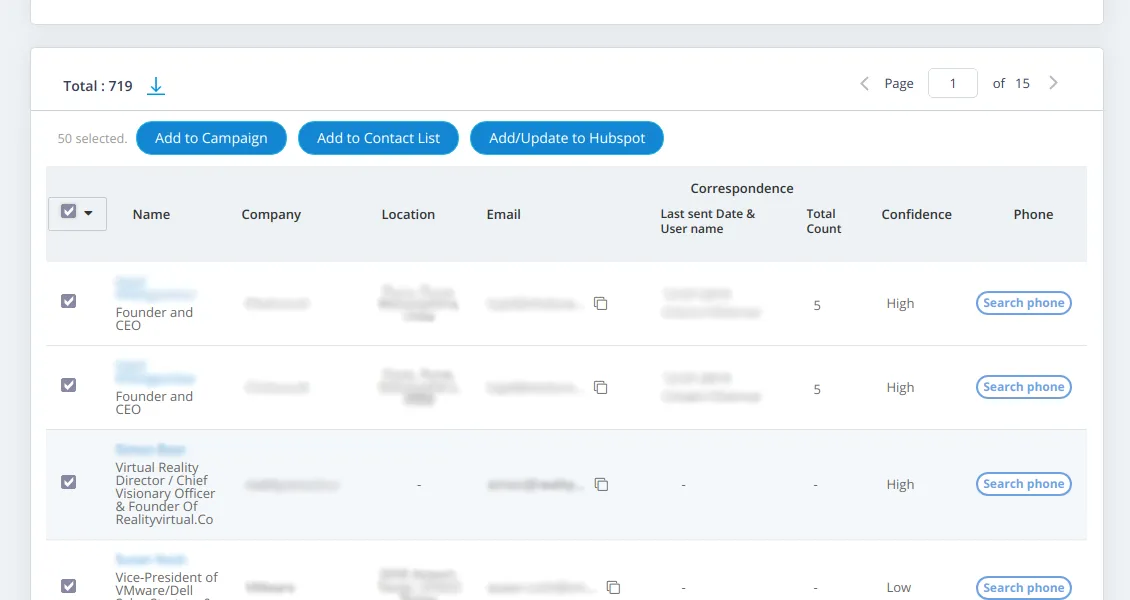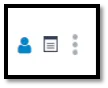Login To Hubspot Account
If you are Hubspot CRM user, login with your developer account or create one or login with existing Google Account.

If you are Hubspot CRM user, login with your developer account or create one or login with existing Google Account.
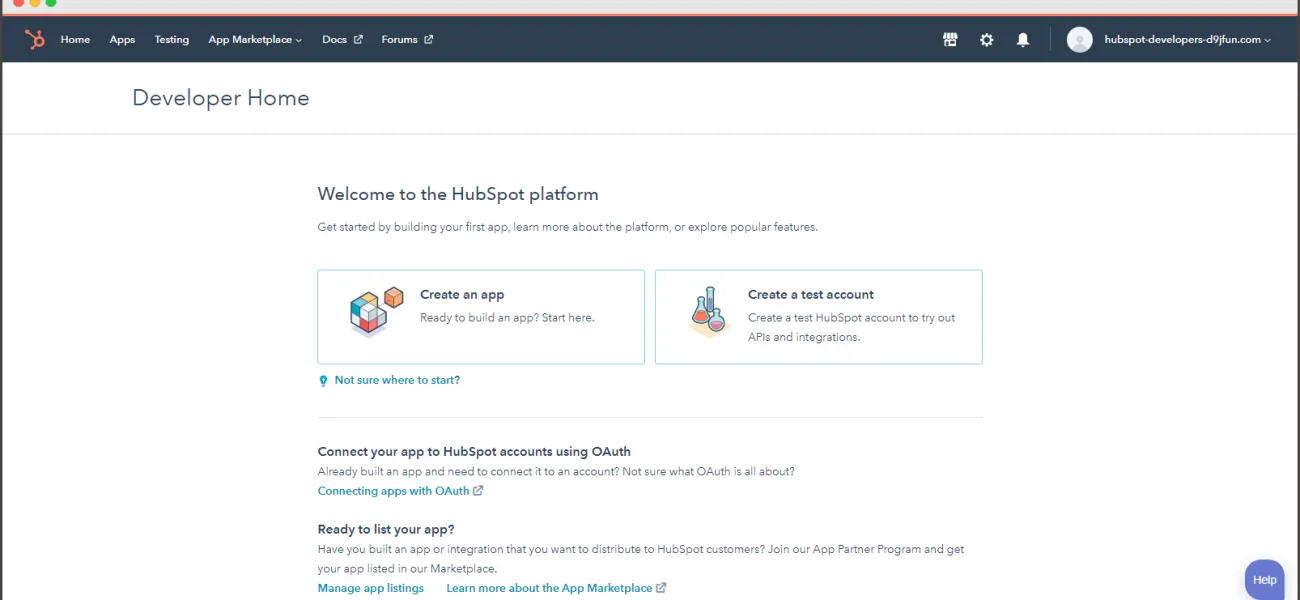
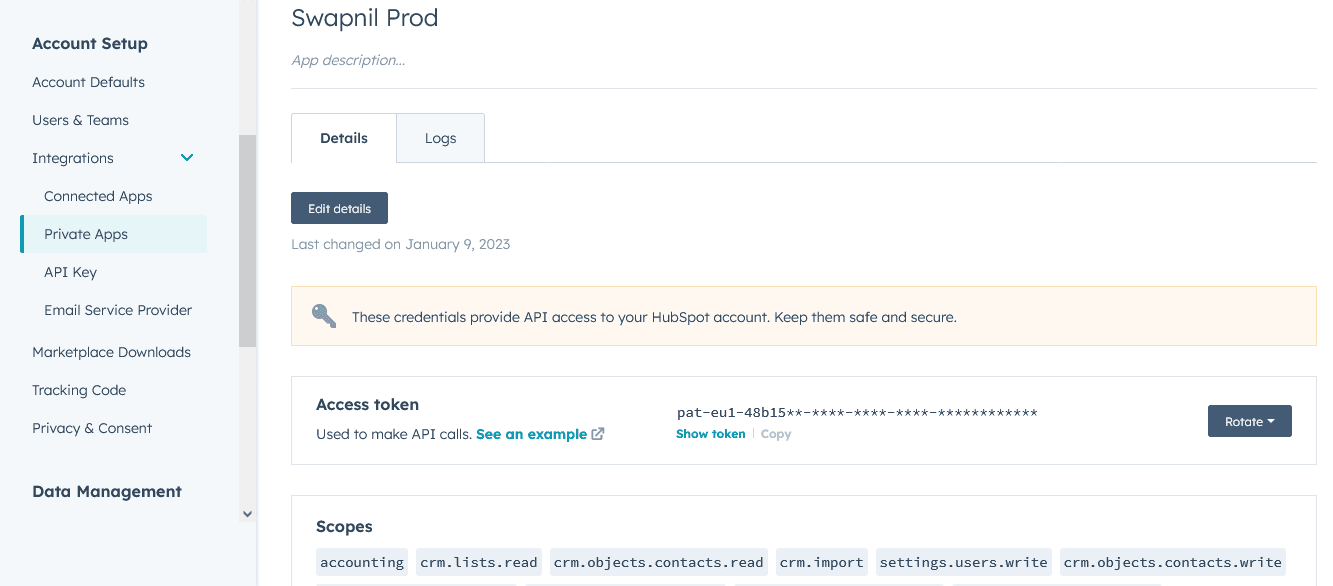
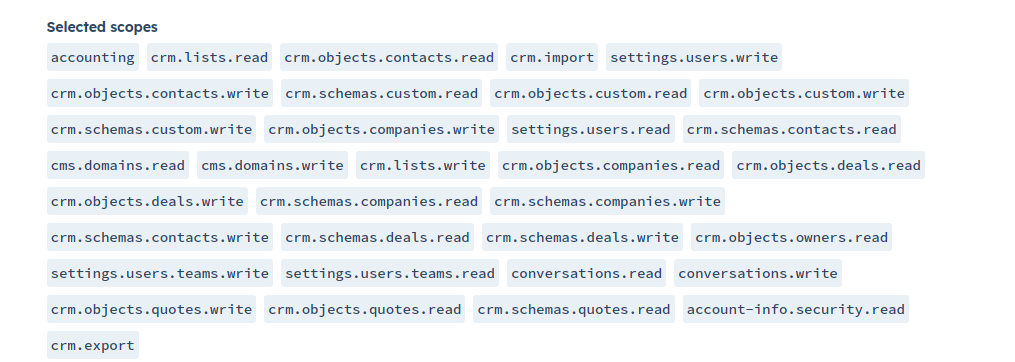
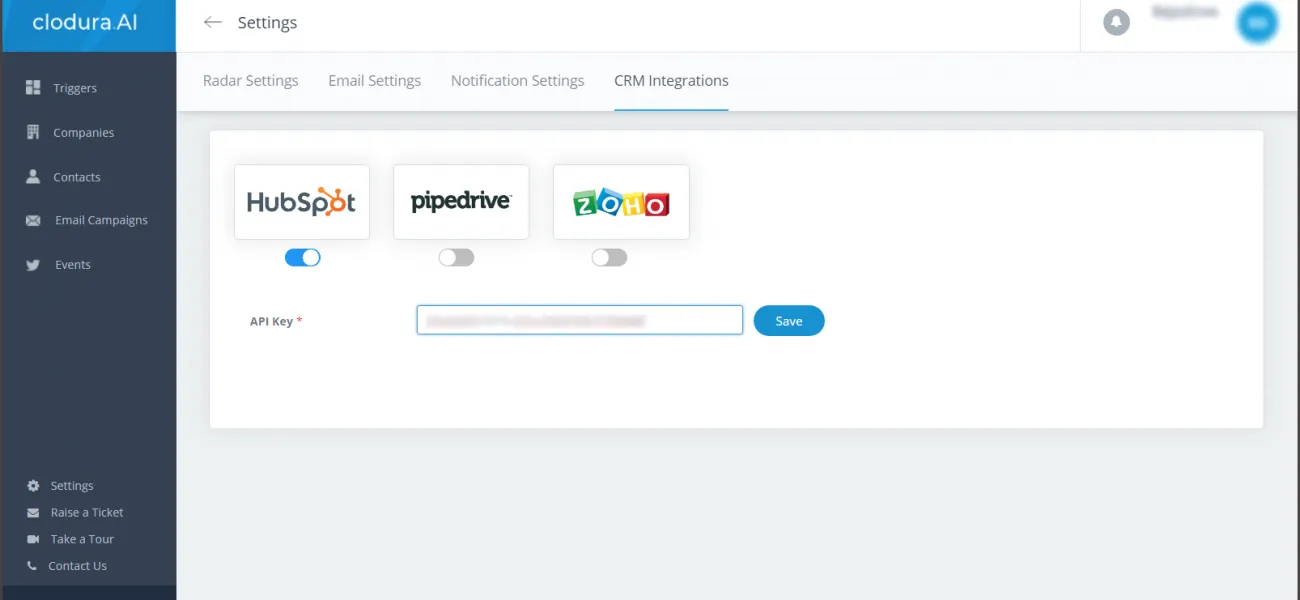
Login to Clodura.AI suite Go to Setting -> CRM Integration Toggle button below HubSpot icon Paste the API Key copied from HubSpot here Click on “Save” button
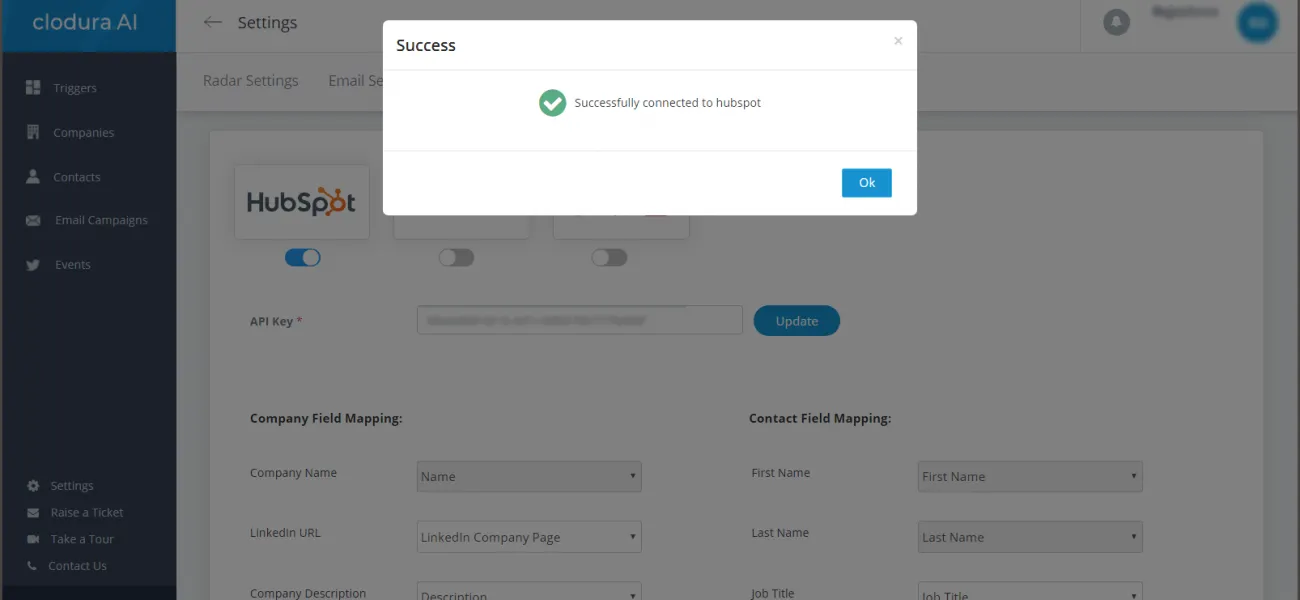
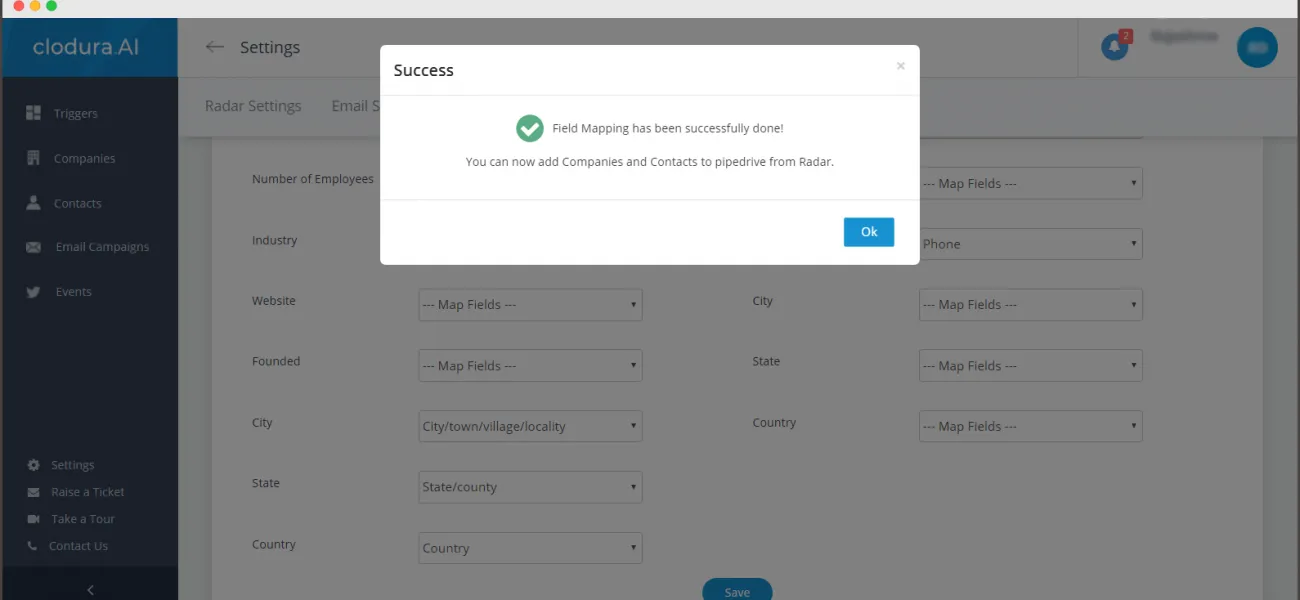
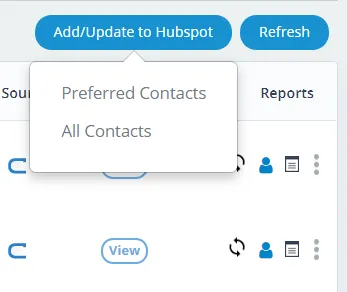
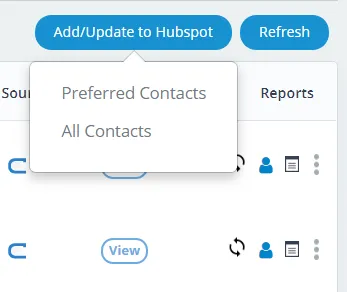
Now, click on companies to search for your ideal buyer.
To add the selected companies in your CRM database, below are the steps: